Data Import
A database import requires either the Owner, Administrator or Developer role with view and edit permissions to use all services involved in the import. For information on granting roles and permissions, see User Roles.
The following section summarizes how Interplai handles importing data. To simplify automating and digitizing the business process and eliminate the need to reference external spreadsheets, create data objects by importing XLSX and CSV files.There are two files involved in the process of importing: Excel templates are used for data input, and CSV files are used for uploading data back to the system.
Caution : Upload the CSV fileInput the data using the Excel template (required or all).
Data will be uploaded via sheets in .csv format only.
Prerequisites for importing data
-
Make sure that the number of rows you are uploading does not exceed the limit of your account plan.
-
Each row denotes one item.
-
Avoid creating duplicate rows.
Follow the steps
1) Download the template XLSX package
Using the Data Upload section of the Client Console, download the Excel template(s). The templates are just a starting boilerplate and are not exhaustive.

2) Fill out the template
Enter the fields needed for creating a zone, vehicle, location, or trip.
3) Save the file in CSV format
Save the file in the format of a CSV whose extension is ".csv".
To do so, File – SaveAs – File type – choose Text CSV (.csv)
4) Choose the action
Select the appropriate action from the drop-down menu, - "Create" or "Update".
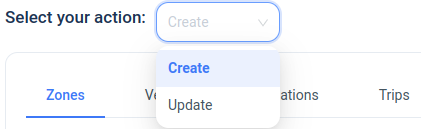
5) Upload CSV file to create or update data
Choose the CSV file to upload for creating or updating a zone, vehicle, location or trip.
Click on the Create or Update button.

6) View the response
A copy of the system-generated response can be downloaded by clicking the link Download response in CSV format. In case of error, the error message can be viewed and no file would be available for download.
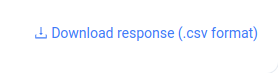
Key takeawaysBy selecting the zone name and ID that is created, the corresponding vehicle, location, or trip can be created or updated.
Updated 8 months ago